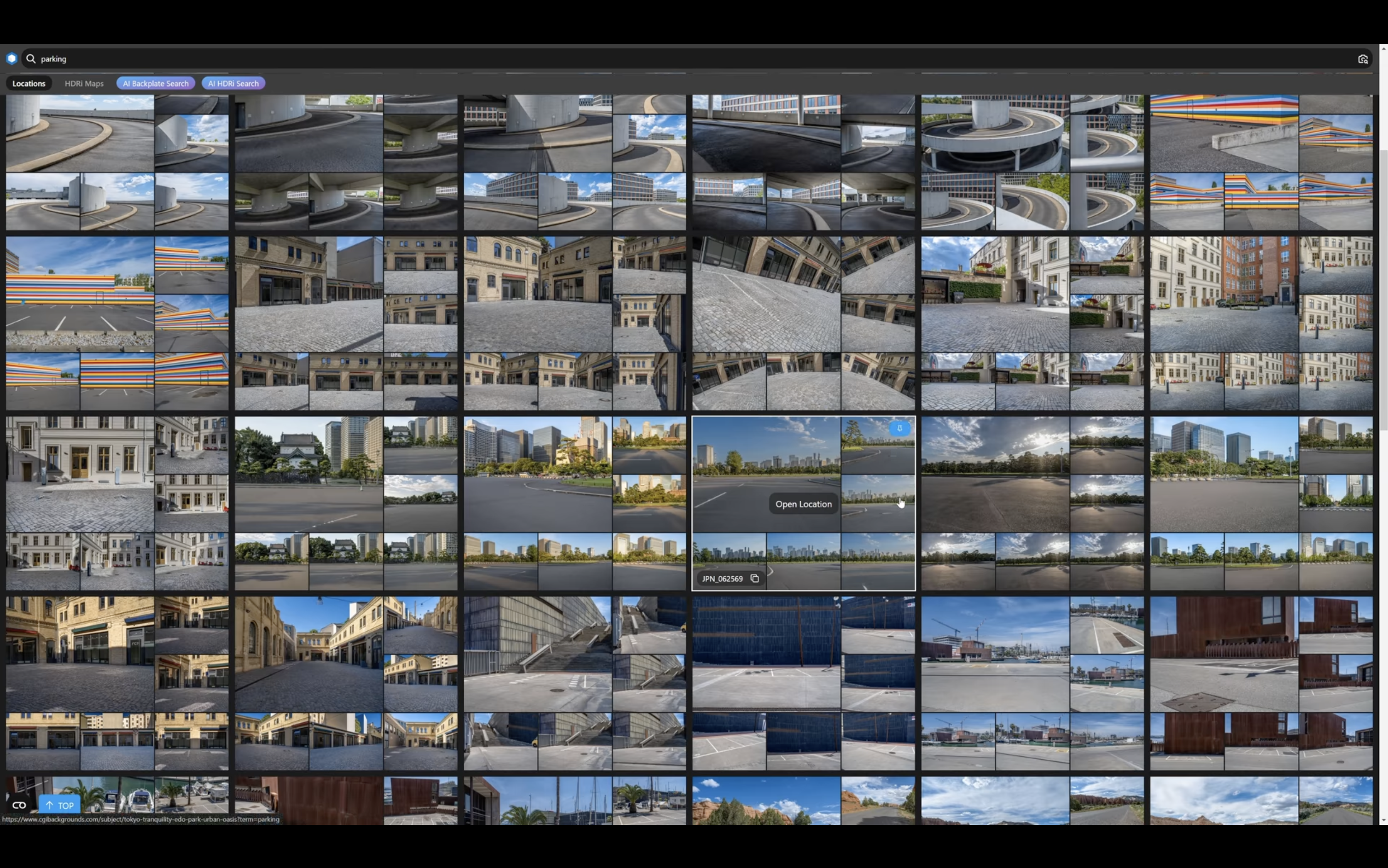How to Use Lightboxes
Especially if you’re collaborating with other designers or stakeholders, lightboxes are a powerful tool for curating and sharing content on the CGI.Backgrounds website.
Many of our designers use lightboxes to collect a set of potential backgrounds for an automotive rendering project and quickly share them with colleagues or clients.
Other users can view a CGI.Backgrounds lightbox even if they don’t have a CGI.B account, making lightboxes a versatile tool for easily sharing visuals with non-technical staff members or decision-makers before making a content purchase.
In this video, David Baylis walks you through creating and sharing lightboxes on the CGI.Backgrounds website.
Here are the steps for using our lightbox feature:
- Access Lightboxes: Click on the " Lightboxes" button located at the top right corner of the menu. Make sure you are signed into your CGI.Backgrounds account.
- Create a Lightbox: Click the "plus add lightbox" button to create a new lightbox. Give your lightbox a name and click "Create."
- Set Active Lightbox: Any new lightbox you create will be set as the active one. You can switch between active lightboxes by clicking on the lightbox name.
- Add Contents to Lightbox: Go to the homepage and search. Click on the pin button to add the entire location to the lightbox. This will save all the backplates and HDRis to the lightbox together.
- Add Individual Backplates or HDRi Maps to Lightbox: Open a location and scroll through the different thumbnails. Choose one that you like and click the pin button to add it to the lightbox.
- View Saved Pictures: Once you're finished adding pictures to your lightbox, you can view them by clicking on the lightbox name at the top right of the screen.
- Filter Saved Pictures: You can filter your saved pictures by location, backplates, and HDRi Maps.
- Share Lightboxes: You can share your lightboxes with other users by clicking on the "Share" button. This will generate a link that you can share with anyone, regardless of whether they are registered on CGI Backgrounds or not.
Try creating lightboxes to organize your own work, or send a client or colleague a lightbox to help demonstrate your creative vision.
Need a CGI.Backgrounds account? David walks you through the process of creating a free account here.
Want to watch all of David Baylis' tutorial videos in one place, with options for multiple languages including Chinese, French, German, and more? Visit our Getting Started page , or follow us on YouTube.
In addition to David's tutorial videos in multiple languages, our YouTube channel shares amazing work from our community of artists, detailed explainers, and more. Visit today.
Top