Wondering how to begin downloading our premium HDRi Maps and Backplates? Getting access to our industry-leading content is a simple process, requiring 3 steps. The whole process should take about 5 minutes.
In this post, we’ll walk through the process of creating a CGI.Backgrounds account and subscribing to a plan. We’ll also look at the process for entering a promotion code if you have one.
Step 1: Create a CGI.Backgrounds Account
If you’ve tried out our services, you might have a CGI.Backgrounds account already. If not, you’ll need to create one. The process is easy and free.
First, head over to CGIBackgrounds.com . You’ll see a “Sign Up” button in the upper right of the site. You can also go directly to our signup page.
On the signup page, you can enter your email address and password.

We encourage you to check the “Keep me updated with latest news” box, so we can send you our weekly newsletter with industry tips, inspiring case studies and more. Subscribing to the newsletter is optional, though.
You can also sign up for the newsletter separately at this link.
Once you enter your email and password, you’ll receive a confirmation email with a confirmation code.


To begin downloading full-resolution HDRi Maps or Backplates, and to obtain licenses for commercial use, you’ll need to subscribe to a CGI.Backgrounds plan.
Step 2: Subscribe to a CGI.Backgrounds Plan
To subscribe, make sure you’re signed into your CGI.Backgrounds account, and then visit our Plans and Pricing page.
On that page, you’ll see a selection of different subscription plans. Select the plan that’s right for you.
Remember, only the Freelance, Pro and Enterprise plans allow for commercial use of our HDRi Maps and Backplates.
The Free and Personal/Student plans are fine if you’re taking a class or you want to test our content, but if you’re doing any kind of paid work, you’ll need to subscribe to Freelance or above.
For this demo, we’ll select the Freelance plan. You can choose either Monthly or Yearly billing.

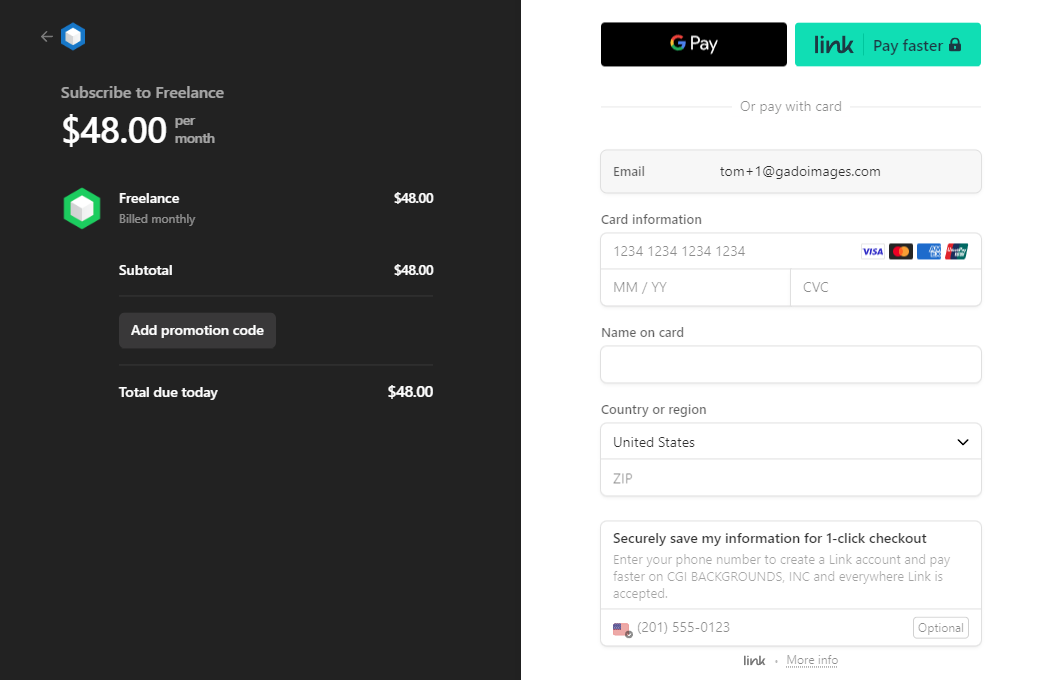
Finishing Your Subscription
Enter your credit card payment details, or choose to pay via Apple or Google Pay.


Congrats, you’re officially a CGI.Backgrounds subscriber!
Step 3: Download Our HDRi Maps and Backplates
Now that you’re signed in and subscribed, you can begin to download our premium HDRi Maps and Backplates.
Simply use our interface to search our collection . When you find the perfect content for your project, you can easily download it using the credits assigned to your plan.
For some search tips and inspiration, check out our How to Search video , which walks you through the search process in about 3 minutes.
Welcome!
That’s it! You’re ready to begin using our HDRi Maps and Backplates. Welcome to the CGI.Backgrounds family; we’re very happy to have you as a customer.
If you have any questions about our tools or the signup process, please feel free to email contact@cgibackgrounds.com and we’re happy to help.
Top
